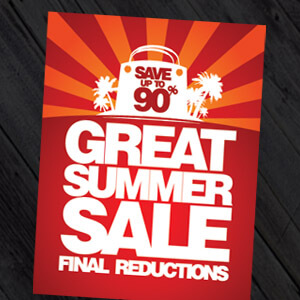Designing flyers, leaflets and other materials for printing can be immensely frustrating when you don’t have access to professional graphic design tools such as Adobe InDesign and QuarkXpress. People often put marketing collateral together in a Microsoft Word document, which works wonderfully as a word processor, but offers far fewer relevant features to anyone looking to create graphic design in a complex layout. We’ve put together a few tips for creating material for print in Word.
Don’t underestimate the crop function!
One of the InDesign features you’ll be well aware of if you’ve worked with the Adobe program in the past is that all content, including graphics, is set within frames (if you’re unfamiliar, think of text boxes as used in Microsoft Office). This enables you to easily ensure that images are the same size, contributing to the finished product’s professional appearance. Word’s crop feature actually allows you to do something similar; it has far more to offer than it may initially seem. Simply right click on the image you want to manipulate, select format picture, then choose crop. After altering the crop position values to the size you want, close the picture corrections window and click the crop button. You will then be able to move the visual asset within the crop frame by left clicking and holding while you reposition the image.
Lookin’ good with gradients
Transparency gradients are popular in graphic design especially with leaflet and flyer design and print, as images which fade into the background have real visual impact. To recreate this effect in Word, simply send the image you’re working with to the back, and place a rectangle over the top. Remove the outline, then right click on the rectangle and select format shape. In the format shape window, choose ‘fill’ from the options on the left side of the pane, then select ‘gradient fill’. Set the colour tabs to match your background, and then play around with the transparency setting until you achieve the look you want.
Simplify with templates
Don’t forget that your word processor comes with a range of excellent templates – even if there isn’t one that suits your needs precisely in its current form, editing a template to fit your requirements is often far simpler than creating one from scratch. This holds particularly true for brochure and folded leaflet printing.
Design online with print design templates
If you don’t particularly want to learn the skills needed to create print design in Microsoft word don’t worry, because we have incorporated industry specific print design templates into the Print UK website using HTML 5 so that you can choose professional graphic design templates and edit them with your own business logo and information easily. You can take it to the next level and import high resolution images and photography using Fotolia just to add that extra sparkle. Have a look at our business card design and flyer design templates today.
Want more helpful tips?
Checkout these great articles: Is Your Artwork Print Ready?
+
How-To Geek School: Microsoft Word: Document Formatting Essentials
When your document is ready to go to print, be sure to get in touch with us at PrintUK.com
How To Use Microsoft Word For Graphic Design






.jpg)
.jpg)