Once you reach the printing stage, you’ve spent valuable time and resources designing your promotional materials and artwork. For the best results – whether you are printing brochures, leaflets or folders for your business there are guidelines for high quality printing that shouldn’t be ignored. One of the most important rules to remember in graphic design is that your printed artwork will not look exactly the same as your digital artwork. This is because digital media uses the RGB (Red, Green & Blue) colour range whilst printing uses the CMYK (Cyan, Magenta, Yellow & Black) colour range. Below we have some tips on how to present your artwork for printing and how to make both RGB & CMYK as similar as possible to uniform your branding and colour pallet.
How high is your image resolution?
The best way to ensure that your artwork is print ready is to check its resolution. This is measured in DPI, which stands for Dots Per Inch and means the number of dots of colour which can fit in an inch of your image. So the higher the DPI in your graphic design software like InDesign or Quark the better the resolution of the image.
An image viewed on a computer screen can look perfect at 72 DPI, but this will not translate into printing. The optimal resolution for printed images is 300 DPI. So we recommend that you don’t pull images from websites as more often than not they are low-resolution to improve website load speed times.
How to check your image resolution
On a windows desktop or laptop, right-click on the image file name. In the box that appears, click on the tab at the top called Details and you will see the resolution in DPI.
On a Mac, open the image file. At the top of your screen, click on Tools and then Show Inspector. A box will appear that shows your image’s DPI.
If your image is less than 300 DPI, try re-sizing it. By making it smaller, you are effectively reducing the amount of space that your ‘dots’ of colour need to cover.
Have you considered your margins and bleed?
Another important factor to consider when creating your artwork ready for print is to allow room for ‘bleed’ and ‘crop’. When your image is printed, the ink might bleed slightly around the edges, or the artwork might be cropped slightly to fit into the borders. This allows for the job to be trimmed to the correct final size as printing is a mechanical process by adding bleed it to your artwork it allows for a slight levels of tolerance in the printing production. Be aware of the margins allowed, and avoid placing your artwork directly at the edge of any printed material unless you give the correct amount of bleed.
Print Ready PDF’s Please
- Convert RGB to CMYK
- Convert spot colour to CMYK when applicable (where you are printing a full process colour job)
- Format PDF
- Colour-CMYK
- Bleed – 3mm
- Safe Zone – 3mm
- Resolution – 300dpi
- Font – Embedded/Curves
- No Printer Marks/Colour Bars
- Single pages if supplying artwork for brochures, booklets and multi-page jobs.
- Note: RGB & Pantones will be converted to CMYK (unless quoted as a bespoke or spot colour print job) which may affect the colours.
- Corrupt PDF
- Un-embedded fonts
- Password protected
- Sizes that are disproportionate and don’t marry up with job ordered
- Incorrect number of files
If you are now feeling a little overwhelmed please don’t because once we help you through the process the first time it will become instinctive and second nature.
But, if you would like to take all the stress out checkout our online print design templates, where you can just add your text and images to professionally designed and industry specific graphic design templates.
If your artwork is print ready go to PrintUK.com to order your cheap high quality printing today, if you’re unsure if your artwork is print ready give us a call at 0845 2993 923 or drop us an email at hello@printuk.com – we can help with all of your high quality printing and graphic design needs. You can view more articles at our Blog: blog.printuk.com for more tips and tricks on achieving great print and design.




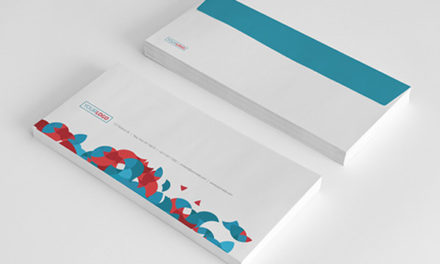

.jpg)
.jpg)
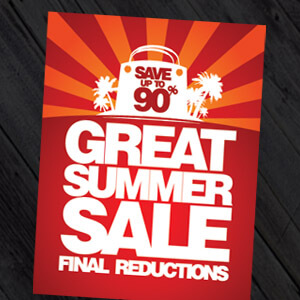
Trackbacks/Pingbacks